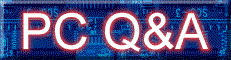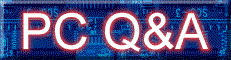|
For older hardware that is not fully ACPI compliant, it is sometimes necessary to change the " Computer type " from "ACPI Compliant Computer" to " Standard Computer".
The only problem with this is that you may find that you get the message " It is now safe to shut off your computer " when you shut the critter down. This renders things like Auto Shutdown for UPS's and Hardware Monitoring devices useless.
The solution is to go to Power Options in Device Manager and click on the APM tab and then choose " Enable Advanced Power Management Support". But what if you don't have the APM tab available? My KG7 board refused to show this tab.
Here's how to enable the APM tab from MSKB:
Note: Ignore references to computer being non-ACPI compliant.
Step 5: If the Computer Is Not ACPI-Compliant
If the computer is not ACPI-compliant, you may be able to work around this issue by installing the NT APM/Legacy Device. Before you install the NT APM/Legacy device, you must first disable the Microsoft ACPI Device if it is installed.
To disable the Microsoft ACPI Device:
Open the Control Panel, and then double-click System.
Click the Hardware tab, and then click Device Manager.
On the View menu, click Show Hidden Devices.
Expand Non-Plug and Play Drivers.
Do either of the following:
If Microsoft ACPI Driver is not listed:
In the NT APM/Legacy Support branch of the device tree, you should see the item NT Apm/Legacy Interface Node. It should show a red X to indicate that it is disabled.
Right-click NT Apm/Legacy Interface Node, and then click Enable.
After you perform these steps, Windows should shut down properly.
If Microsoft ACPI Driver is listed, follow these steps:
Double-click Microsoft ACPI Driver.
Click the Driver tab, and then in the Type box, click Disabled.
Click OK, and then restart the computer.
When Windows restarts, repeat these steps to open the Microsoft ACPI Driver Properties dialog box, and then click the Driver tab.
Verify the following:
Disabled appears in the Type box.
Stopped appears in the Status section.
After you verify that the Microsoft ACPI Device is disabled, continue with the following steps to install the NT APM/Legacy device:
Open Control Panel, and then double-click Add Hardware.
When the Hardware Wizard completes searching for new hardware, click Yes, I have already connected the hardware, and then click Next.
Scroll to the bottom of the Installed Hardware list, click Add a new hardware device, and then click Next.
Click Install the hardware that I manually select from a list (Advanced), and then click Next.
Under Common Hardware Types, click NT Apm/Legacy Support, and then click Next.
Click NT Apm/Legacy Interface Node, and then click Next.
Click Next again, and then click Finish.
The computer should now correctly shut down.
|